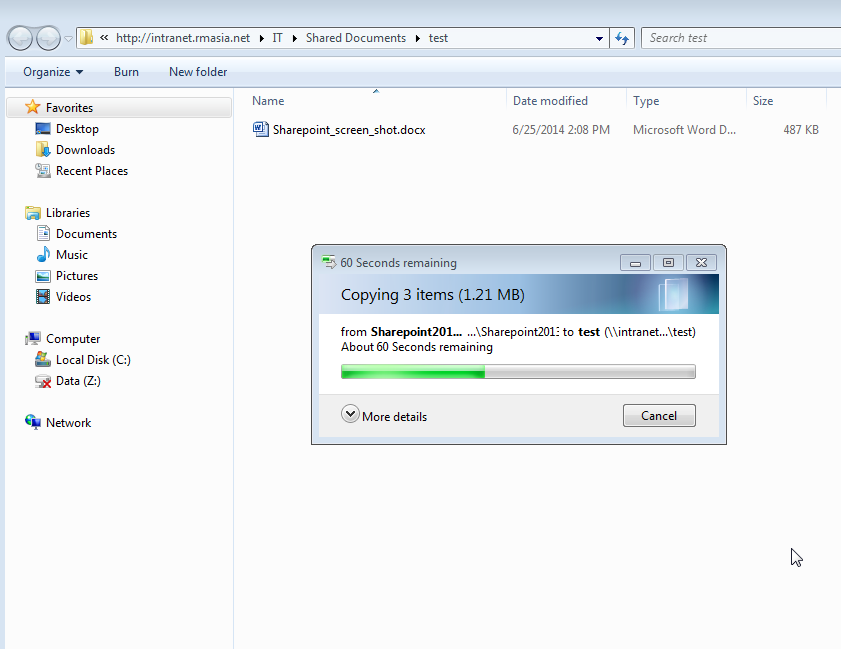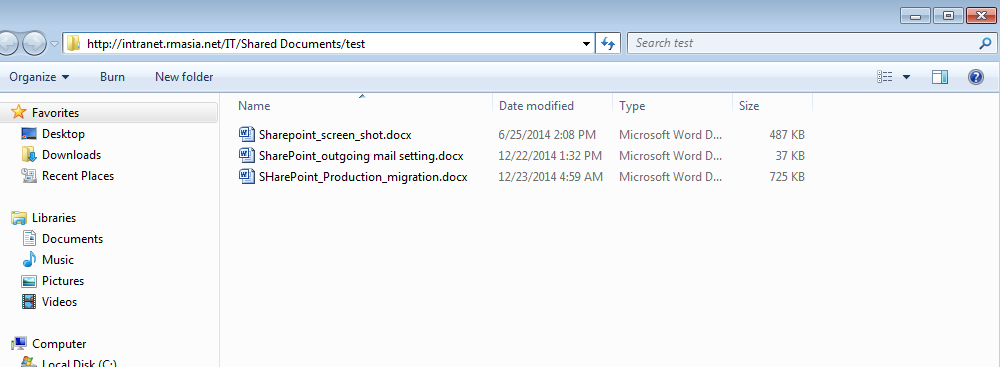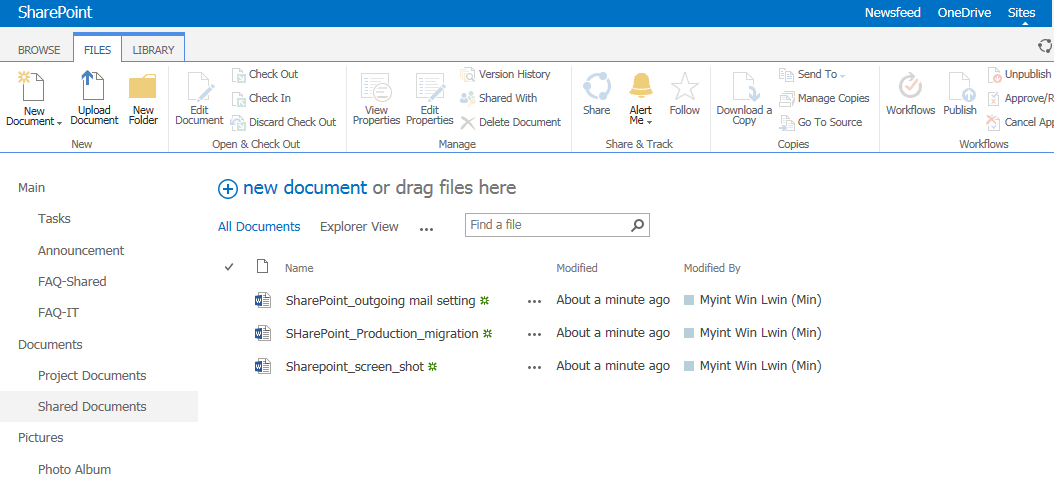Uploading multiple documents to Intranet folder
This instruction will show you how to upload multiple documents on intranet:
1. Go to the site you need to upload on intranet and click on "Library" on the top left panel of the page, then select "Open with Explorer".
2. Wait for a while, it will pop up to log in with RMA domain account , click ok after input your user name and password.
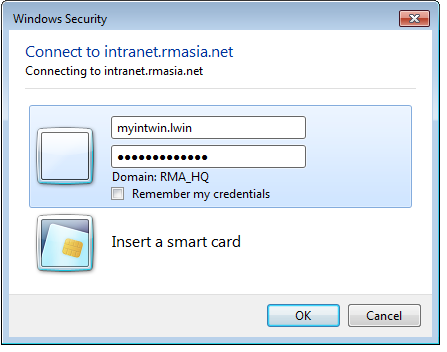
3. It will open folder in Windows explorer as following.
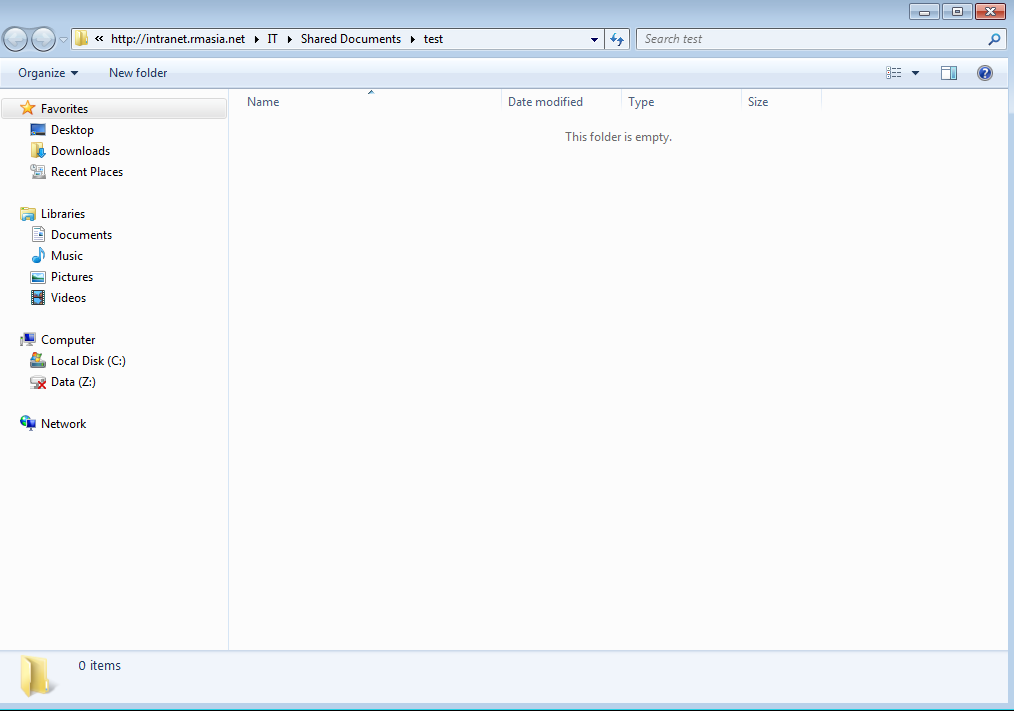
4. To check this folder located on Intranet, double click on the address
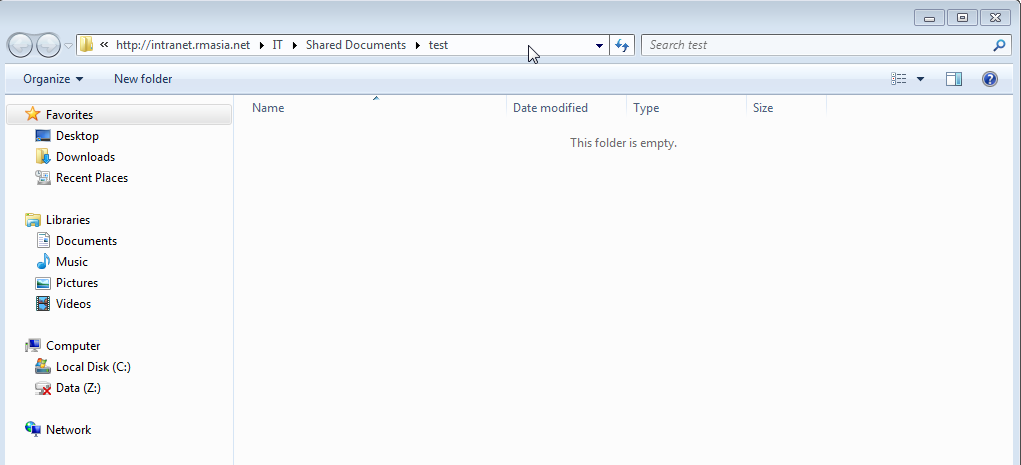
The address will display right at the folder that you open in Windows explorer
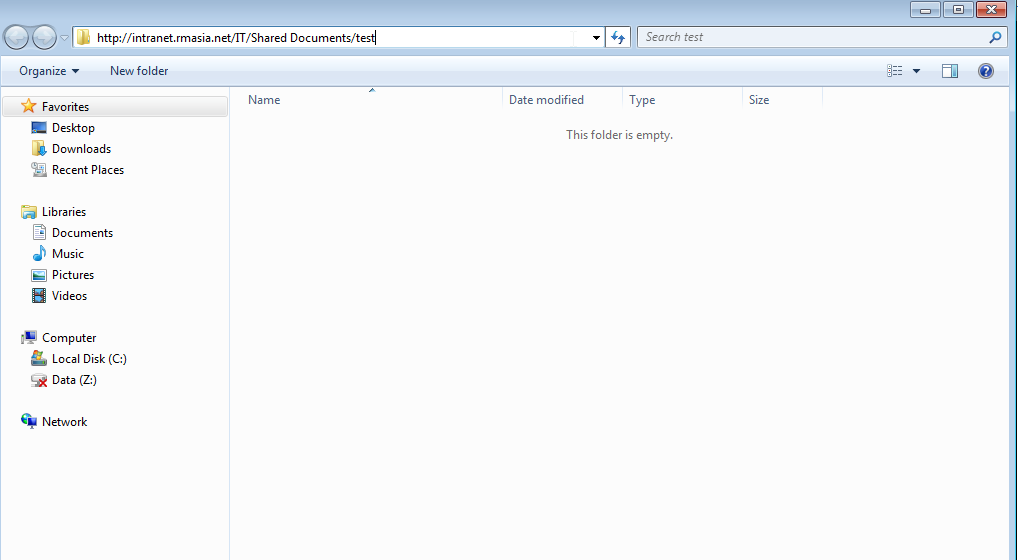
5. To copy from our existing folder, in this example I would like to copy some document from My Documents. So just open My Document
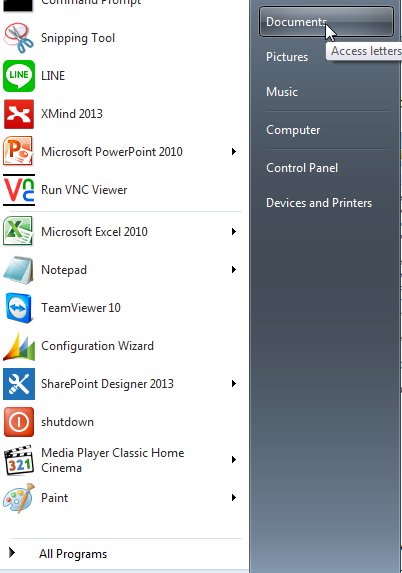
6. Copy the items that we would like to upload into intranet as following
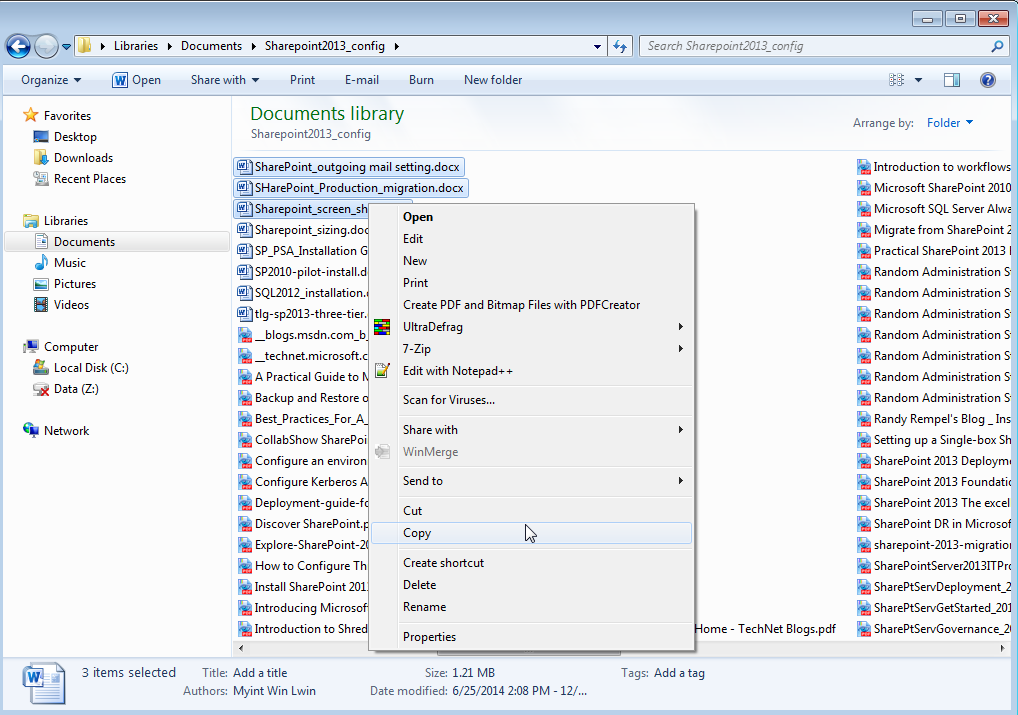
7. Paste items into intranet folder that we opened earlier as following
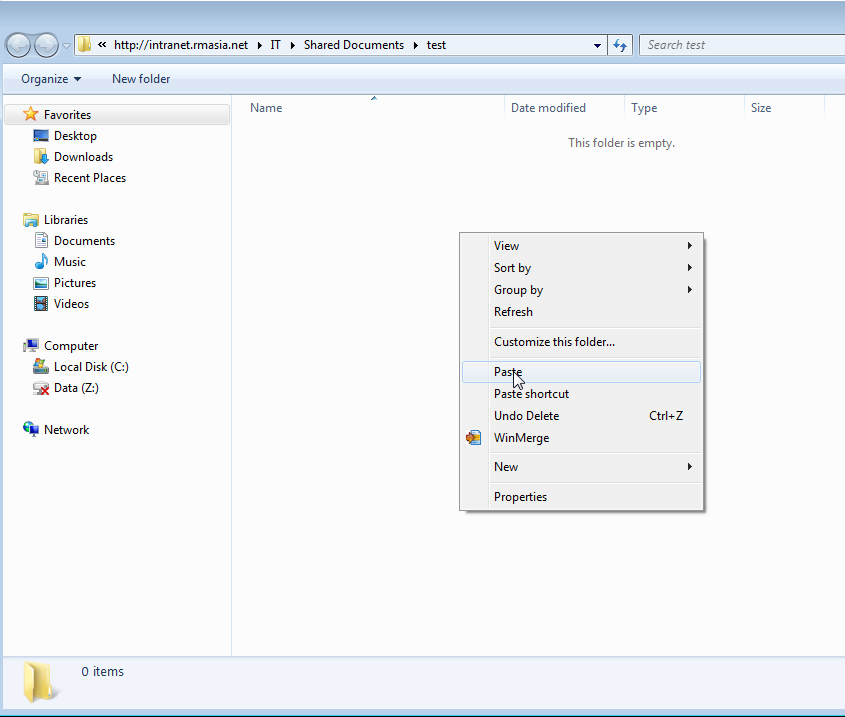
8. The copying status will in as following, once done it will disappear and all items that want to copy should be in intranet folder