ITM remote support for user
These steps in KB will show you how to prepare for ITM remote support including how to use remote support software and difference among them.
Two remote support software that we use are VNC (Virtual Network Computing) and Teamviewer
- VNC (Virtual Network Computing) only works within RMA offices (which has site-to-site VPN) i.e. if you can acquire 10.x.x.x IP address
- Teamviewer can be use even when user’s computer is not connect to VPN (normal internet-based can be use)
How to use remote support
1. How to use VNC for remote support
1.1 Make sure that VNC has been installed on your computer (if you don't have please contact IT department), then IT-staff will ask you to provide one of following information below:
a. IP Address - drag cursor to icon V in hidden icon at the bottom right of the screen e.g. 10.66.xx.xx
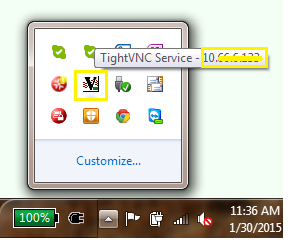
Or you can go to network and sharing center> right click at your network> properties> IPV4
Click on your internet connection
Click on Detail and you'll find your 'IPv4 Address' e.g. 10.66.xx.xx
b. Computer name – IT-staff may ask you to provide your computer name, you can find your computer name by right click at my computer or see yellow sticker below your laptop e.g. IT-WRK20xx-xxxx
2. How to use Teamviewer for remote support
2.1 Make sure that Teamviewer has been installed and run on your computer
2.2 IT staff will ask you to open Teamviewer and provide your ID and password
Note 1: Teamviewer's password can be changed every time you re-open program so please don't close program during remoting
Note 2: Sometimes there'll be pop-up screen appears on your desktop toolbar, if there's please click 'yes' for us